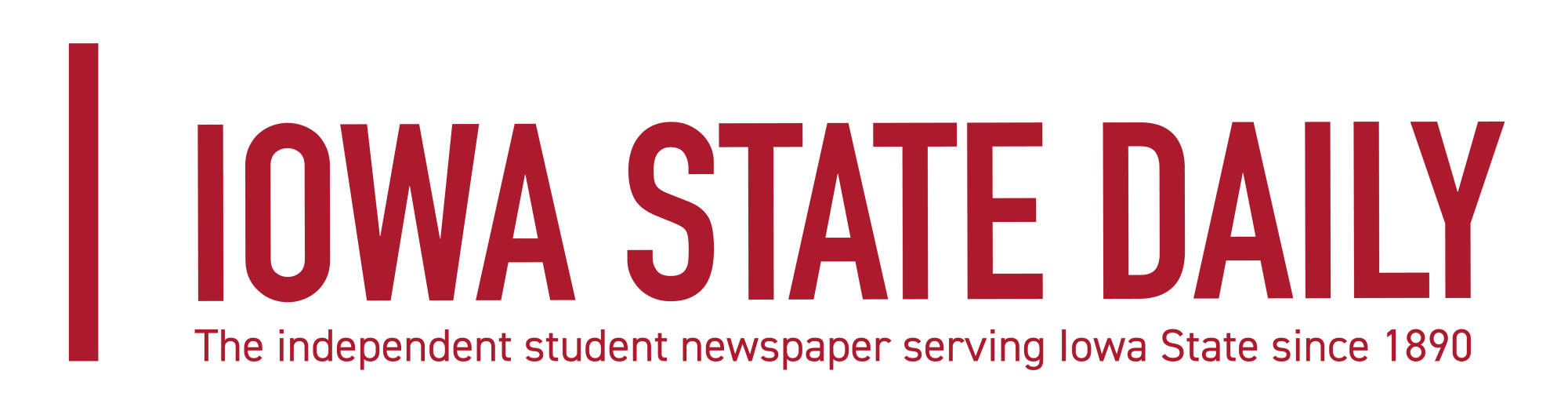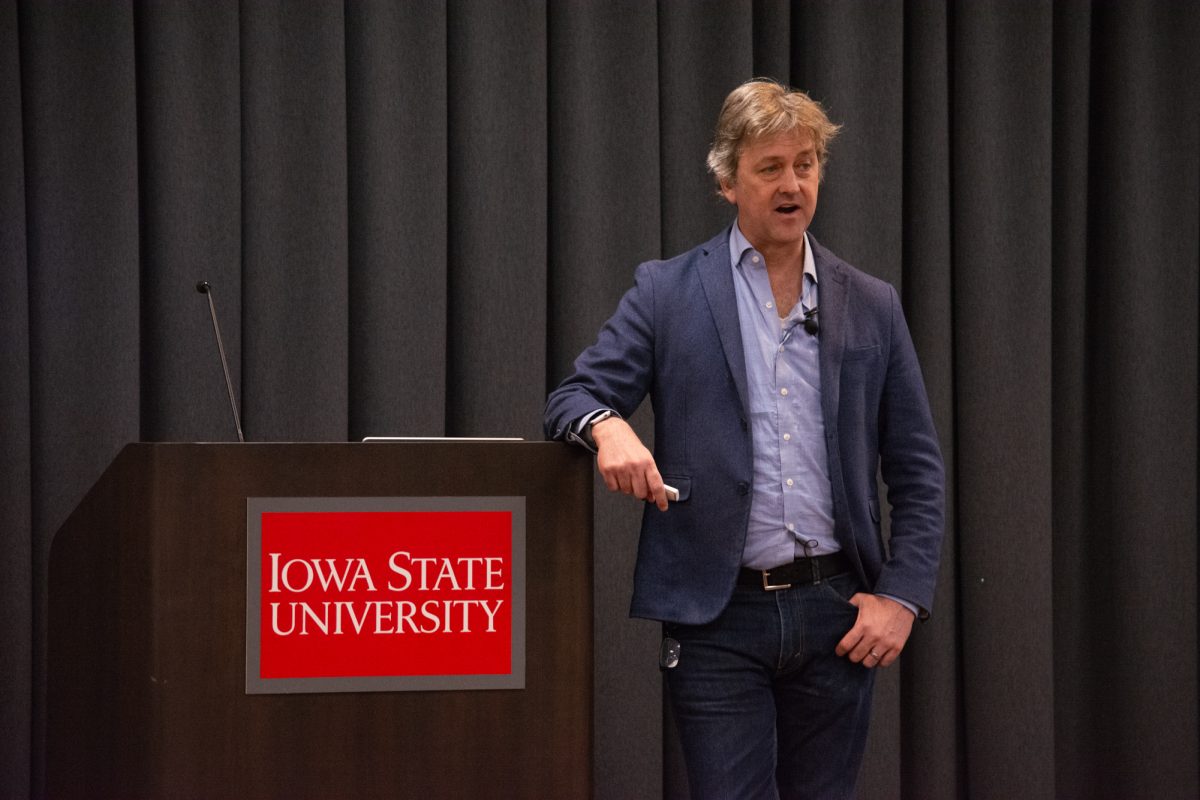As Iowa State makes its transition from AccessPlus to Workday Student, fall 2024 class registration is quickly approaching. Here is a guide to a successful registration day:
Gather resources:
- Download the mobile Workday app, which is available for iPhones in the app store and for non-Apple products in Google Play and Samsung Galaxy Store. The mobile app is also available for download on other electronic devices.
- “Right now, you can use Workday as a student-employee to clock in and clock out,” Rhaechel Ohge Fritz, an academic adviser, said. “Now students will be able to register for classes through the app, unlike AccessPlus.”
- Watch the Introduction video for Workday. In the video, faculty, staff and students can learn how to access and navigate Workday Student and get an introductory tour of how to use the app.
- Read a variety of How-to articles provided by the ISU Service Portal. With about 40 articles provided on the website, the service portal provides articles from WorkDay 101 to permanently withdrawing from Iowa State.
- If all else fails, Iowa State has implemented a Workday: Get Help website for students struggling to gain familiarity with the new software.
Complete Workday Student onboarding:
- Workday can be accessed in Okta: user home section along with Canvas, CyBox and more.
- Login to Iowa State Workday for the first time and complete the tasks. They can be seen in the upper right in the “My Tasks” inbox.
- Students cannot register for their fall courses in Workday without completing the assigned onboarding tasks.
- “You have to complete all the tasks they flash in your face as soon as you log in,” Ryan Ruppel, a senior in architecture, said. “Learned that the hard way when I couldn’t register for any of my classes [during Workday mock semester].”
Create a saved schedule for course planning:
- Students can create a mock course schedule in Workday before registering for classes.
- By doing so, students will save time and be able to create multiple mock schedules to see which one is more adequate for them.
Automated prerequisite confirmation during registration:
- If a student doesn’t meet a prerequisite, Workday cannot register that student for a specific course.
- Before registering, Iowa State recommends that students view their course catalog to ensure they have satisfied course requirements.
- Students can submit a prerequisite override or meet with their academic advisor for further guidance if needed.
- “To start, students should use the link to the University catalog policy regarding prerequisites,” Andrea Marie Ibeling Peck, assistant registrar said. “In addition, there are a few links to some useful knowledge-based articles that have been produced to provide detailed instructions for students, faculty, and staff with initiating and approving prerequisites and eligibility overrides in Workday.”
- Registration Overview for Students
- Request Prerequisite Override and Registration
- Workday Student: Approve/Deny Prerequisite Override
Registering for courses with four-digit course numbers:
- Students shouldn’t be caught off guard when they see a 4-digit course number instead of the typical three.
- Workday has added a zero at the end of the course name to create 4-digit courses. Example: Instead of BIOL 101, students will see BIOL 1010.
- “All courses in the professional program at the College of Veterinary Medicine are post-undergraduate. However, because we are currently limited to the same range of numbers that are used throughout the university, it can be difficult for other programs to interpret our course numbers when evaluating our graduates,” Jared Danielson, the associate dean for Academic and Student Program Success and Innovation, said. “This has created several challenges for us. First, in some departments with many offerings, we run the risk of running out of appropriate course numbers.”
Course registration waitlist notification:
- Students can now add their names to a waitlist if the course they want is full.
- Students should be on the lookout for an email notification from Workday to know if their waitlist spot has opened.
- Students will then have 24 hours after being notified to accept the waitlisted seat; otherwise, they will lose the seat.