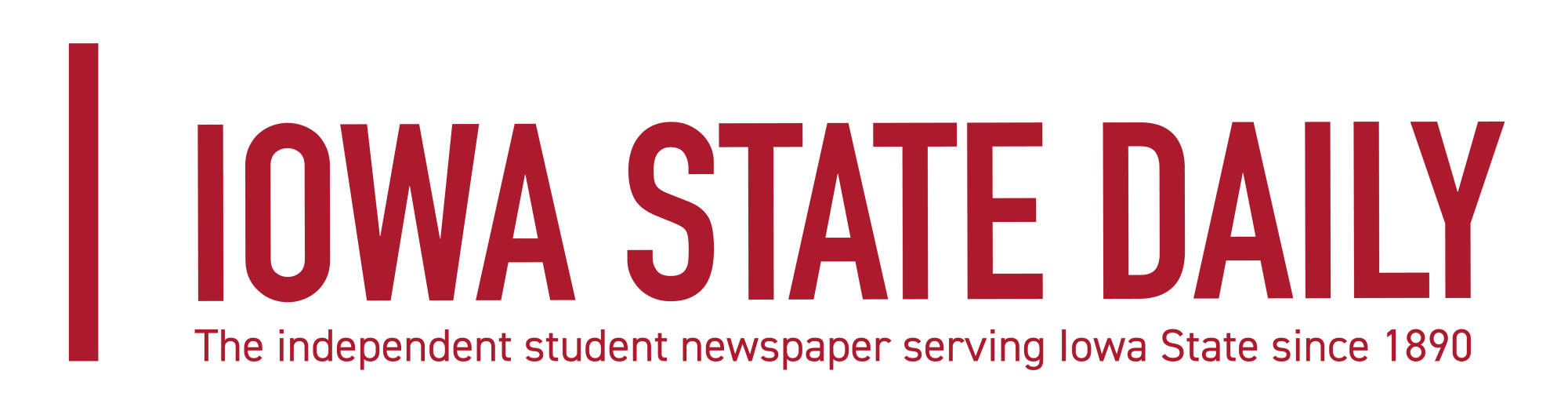The ins and outs of working Canvas
January 9, 2018
Not only did the spring semester mark the beginning of a new year, it brought with it a new learning management system (LMS) for Iowa State: Canvas.
On Jan. 5, Blackboard officially ended for Iowa State students and faculty. As classes get started, many are still getting used to switching over to Canvas.
Not everyone is new to Canvas starting this semester though. In the fall, after the decision to switch to Canvas was made, some instructors began using the LMS for their courses to help prepare themselves and students.
Canvas was chosen due to many elements that make it feel like a better system, compared especially to Blackboard.
“One of the most incredible elements of Canvas is the amount of resources that are available for learning, working and troubleshooting using the learning management system,” said Sara Marcketti, interim director of the Center for Excellence in Learning and Teaching (CELT).
To help prepare for the switch, CELT held training workshops for students and professors. The workshops explained various aspects of Canvas, and will continue into this semester for those looking for more help with the LMS. These workshops aided some with the transition to Canvas.
“I really enjoyed it, and I learned a lot of things today. It’s more straightforward and has more visual features,” said Bosuk Hur, a lecturer in architecture, after a Canvas design workshop.
Additionally, Canvas provides online support for anyone as well, including a 24/7 Canvas support line.
“I’m really excited about it. This platform is super diverse and accessible for people. On Canvas, one of the new things allows you to change gender pronouns. I think it’s sending a positive message,” said Akira DeMoss, senior in computer engineering.
If you’re still having some issues with using Canvas, here are some tips and techniques about using the new system, according to Canvas.
When you login to Canvas, which can be reached through Iowa State’s home page, you will be on your dashboard. Your courses should all be displayed there, and you can click on each course to go into it’s Canvas page.
The left side of the screen, if you click the icon below the dashboard, also shows all your courses and you can navigate to their pages from there.
The icon below courses on the left is the calendar. Here is where, if instructors have it updated, due dates and class events should appear. Each class will be color coded, and the key is on the right side of the screen. If you click each class displayed there, you can toggle classes on and off of the calendar.
The next icon below the calendar is the inbox. Here is where you will find messages from instructors and classmates, and where you can send messages to instructors or classmates.
Arc is the next icon after inbox. This is a place to upload videos for class.
The last icon after Arc is the help icon, which is where you can find assistance on any issues you might have with Canvas.
Once you’re on a class’ page, whether you’ve clicked it from the dashboard or the courses tab, there is a lot you can do as well. The page will open on the home tab, where you will find the latest modules your instructor has added.
Down the left-hand side you will find all the places to go if looking for grades, a class list, announcements, learning modules and possibly more if your instructor has added it.
On the right side of the course page, there is the “Coming Up” section which shows upcoming events and due dates for the class and an area where you can see recents grades and postings.
Canvas provides an in-depth video breakdown for nearly all aspects of the LMS if you need help in specific areas.
“Any time you make a tremendous shift, there’s going to be challenges, but I think we have made sure to have a lot of support in place,” Marcketti said.