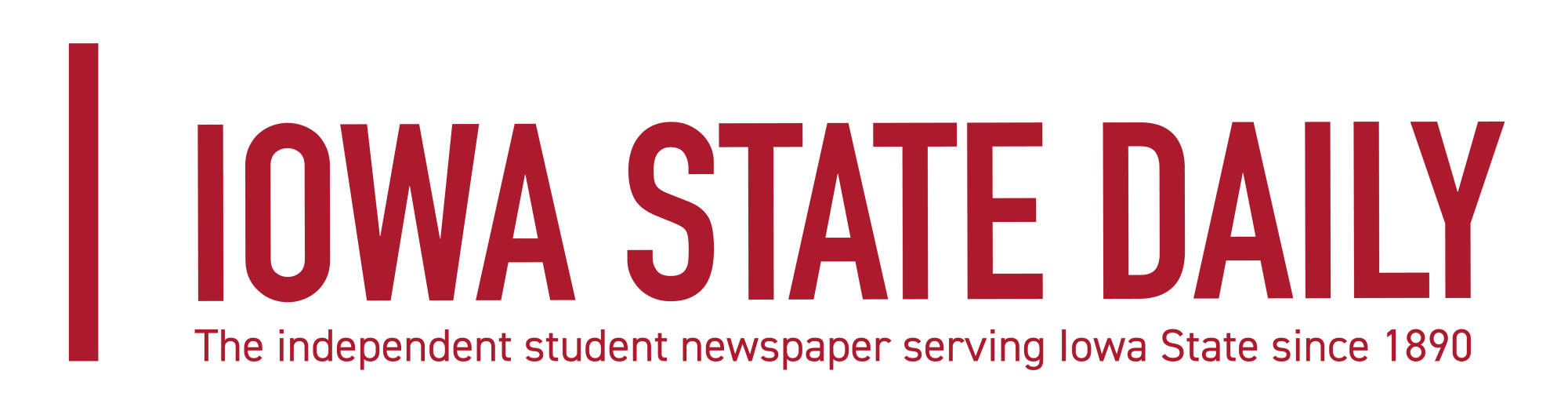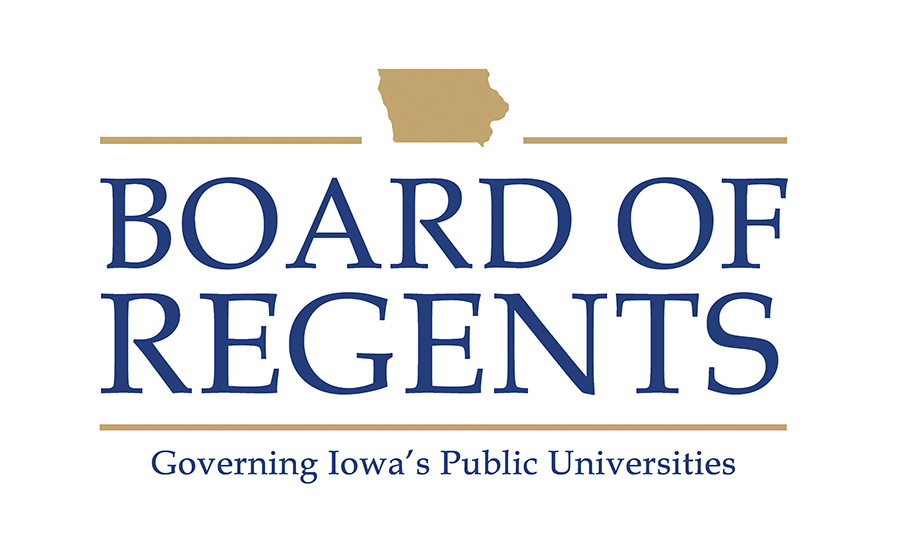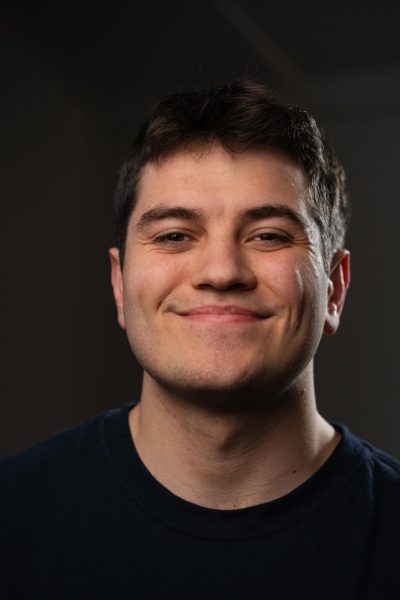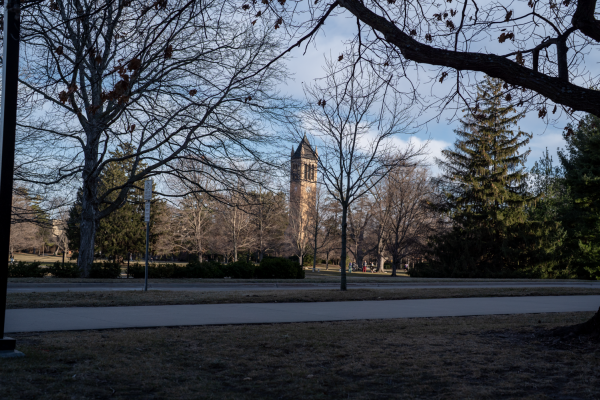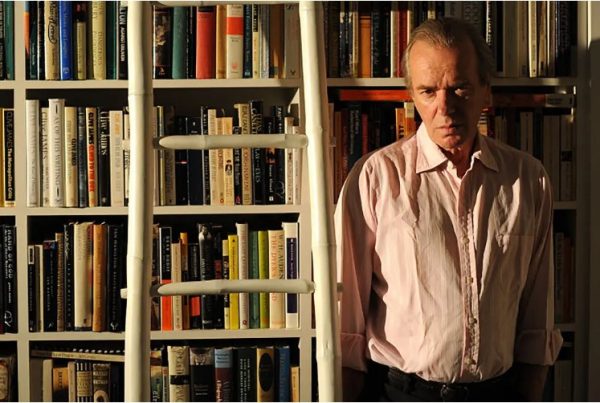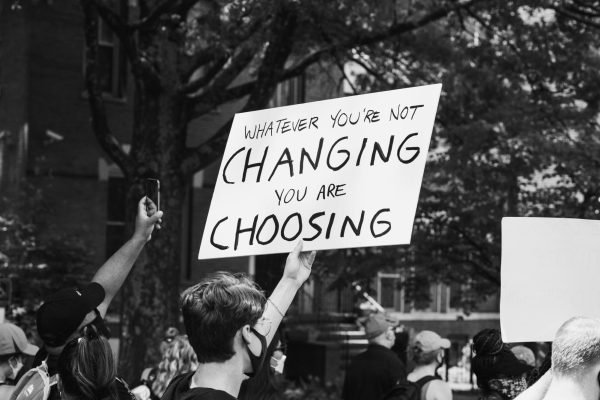Hanton: Remember to give your computer a spring cleaning
March 25, 2011
Even though Mother Nature keeps trying to dump snow on us in Ames, spring has begun to arrive. Many of us will soon start to think about our plans for the summer and begin to clean our houses and apartments in preparation for the end of the school semester. I want to remind you that your personal computer or laptop shouldn’t be an exception from your spring cleaning, and I’d like to give you a few tips on things you should do regularly to keep your system running smoothly.
While most people don’t realize it, computers can get very messy, both physically and virtually, over months and months of use. Pop open the hood of most PCs or laptops and you’ll likely sneeze as balls of dust and debris come flying out. The first thing you should do every time you pause to clean your computer system is figure out how to open it up — if it’s a desktop — and carefully use a $5 compressed air can to blow the dust out, or clean the air filter if you have a newer system with a filter. Only use compressed air, or a vacuum if you desire, as any other cleaning substance can damage the parts inside. Also, don’t take apart your laptop to clean dust out, because you might not be able to put it back together without breaking it.
Once the interior is cleaned, you might want to shine up the case a bit with a damp rag. You can also clean off your monitor with a microfiber or cotton cloth dampened with distilled water or rubbing alcohol, which you should carefully wipe the screen with. Do not press forcefully or “scrub” the screen! If your keyboard seems dirty, compressed air can do wonders there, too.
Now that the outside of your machine is looking nice, you should make sure you’re taking care of the bits and bytes inside of the computer. Something that drives me crazy is when people don’t do the best easy thing to keep a computer clean and safe from viruses and attacks — install updates! If you have an XP-era Windows machine, go to update.microsoft.com using Internet Explorer and install any important updates. If you have Vista or Windows 7, go to “Programs” and “Windows Update” to run a check for system updates. On a Mac, you’ll click the Apple symbol and “Software Update” if your computer isn’t set to automatically install updates.
Once your operating system is up to date, the second set of programs to check is your virus scanner and firewall software. If you don’t have a virus scanner or a firewall running besides the basic Windows firewall, I’d recommend going to www.it.iastate.edu/downloads/ and downloading the free McAfee VirusScan for your computer or finding another free alternative. I use avast! antivirus and COMODO firewall. If you do have these programs running, open them up and run their “Check for updates” function to make sure you are running the latest version.
Most new security software updates automatically, but once in a while they get stuck or need you to help make a major update. While you’re looking at your antivirus, think about setting up a scheduled antivirus scan of your entire computer once a week to help keep malware at bay.
We’re almost finished, but there are a few steps left that you should take to clean up trackers and junk files from your computer. I recommend grabbing a copy of CCleaner from the Internet for this next part. CCleaner is a nifty program that you can run occasionally to clean up unnecessary files from your computer. When you open the program, you can select what type of files the cleaner should search for. The default settings are fine, but you might want to skip certain data like the Web cache, history or cookies on your favorite browser. Then you simply hit “Analyze,” and after analysis, click “Run Cleaner” to clean your system. I’d recommend using CCleaner’s registry cleaner too; though be careful whenever you edit the Windows registry. For the Mac crowd, you can do similar things with a program like MacCleanse or CleanMyMac.
Finish your interior cleaning by downloading and using Spybot Search and Destroy to clean any bots from your system. It will help you remove tracking cookies and other malware put on your computer by websites without your knowledge. Search for a tutorial on Spybot online to learn the process — it’s a multi-step scanning process — or check out IT Services’ article on Spybot S&D online. For Macintosh users, try MacScan, which does the same thing as Spybot for Mac users.
A last measure to simply help your computer run better is to defragment your hard drive(s). I have to add a disclaimer that defragmenting is unnecessary if you have a brand new solid state hard drive, or SSD — you can actually shorten the lifetime of those drives by trying to defragment them — or if you have Mac OS X, which fights fragmentation for you. But, if you do have a regular old hard drive and Windows, you might want to defragment once in a while. On Windows, you need to go to “My Computer,” right-click the drive you want to defragment and select “Properties — Tools — Defragmentation.” I also recommend using the “Error-checking” and “Backup” utilities. You can click “Analyze Disk” to see if defragmentation is needed and “Defragment Disk” to defragment it. Then, think about using the scheduled defragmentation tool on Windows 7 to automatically do this on a weekly or monthly schedule.
Congratulations, you have survived Rick’s computer spring cleaning course. Your computer should now run faster and safer to give you more time to spend outdoors this spring. Enjoy!